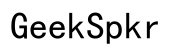How to Fix Crackling Mac Speakers: A Comprehensive Guide
Introduction
Crackling Mac speakers can be extremely frustrating, disrupting your music, movies, and important calls. Rest assured, this issue isn't as rare as you might think, and the good news is that there are various ways to fix it. In this comprehensive guide, we will examine both software and hardware solutions for resolving crackling sounds from your Mac's speakers. By following this guide, you'll be able to identify potential causes and implement effective solutions to restore your audio experience.

Understanding the Problem
The first step to fixing crackling Mac speakers is understanding the problem. Speaker issues can arise from both software and hardware factors. Software issues could stem from outdated macOS, incorrect sound settings, or conflicting applications. On the other hand, hardware problems might involve dust accumulation, physical damage, or wear and tear.
Understanding these potential causes is crucial for effective troubleshooting. By narrowing down whether the issue is software or hardware-related, you can apply the most relevant solutions, potentially saving time and avoiding unnecessary repairs or replacements.
Software Solutions
Checking and Updating macOS
Sometimes, crackling sound issues are due to outdated or buggy software. Apple periodically releases updates to macOS that include fixes for various bugs and system enhancements.
- Check for Updates:
- Click on the Apple menu in the top left corner of your screen.
- Select 'About This Mac' and then 'Software Update.
-
If an update is available, follow the on-screen instructions to download and install it.
-
Restart Your Mac: After updating, restart your Mac to ensure all changes take effect properly. This simple step often resolves minor software conflicts.
Adjusting Sound Settings
Incorrect sound settings may also contribute to crackling speakers. Here's how you can adjust them:
- Open Sound Settings:
- Click on the Apple menu and select 'System Preferences.
-
Choose 'Sound.
-
Check Output Settings:
- Ensure the correct output device (e.g., internal speakers) is selected in the 'Output' tab.
-
Adjust the output volume at a moderate level to prevent distortion.
-
Disable Sound Enhancements:
- Navigate to the 'Sound Effects' tab.
- Disable any sound enhancements that may be enabled as these can sometimes cause issues.
Resetting the Core Audio
If adjusting settings doesn't help, resetting the Core Audio might resolve the issue. Core Audio is responsible for the sound system in your Mac.
- Open Terminal:
-
The Terminal application can be found in 'Applications' > 'Utilities.
-
Enter the Command:
- Type
sudo killall coreaudiodand press Enter. -
You will be prompted to enter your administrator password. Type it in and press Enter again.
-
Restart:
- Restart your Mac to complete the reset process. This can clear up many sound-related software glitches.
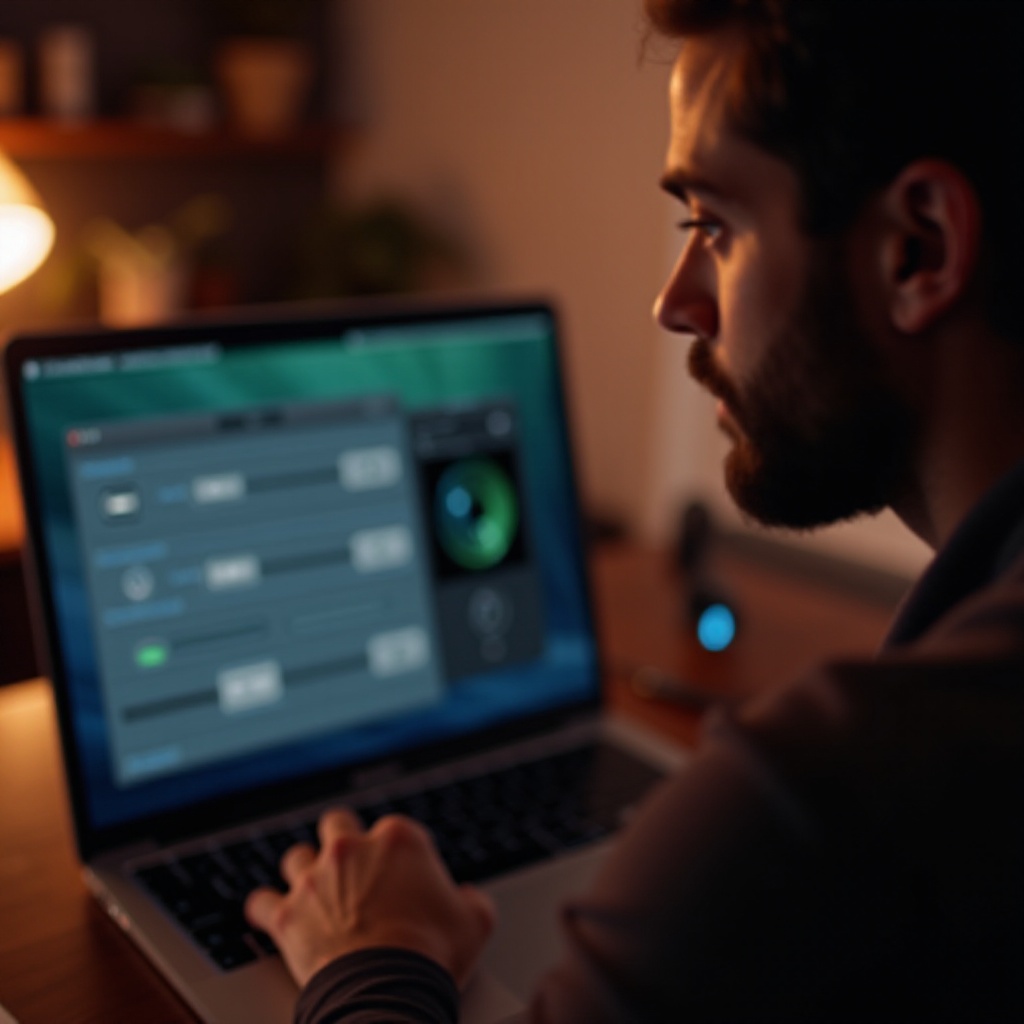
Hardware Solutions
If software solutions do not resolve the issue, it's time to consider hardware-related fixes.
Inspecting and Cleaning Your Speakers
Debris and dust can accumulate in your Mac's speakers, causing distortion.
- Examine the Speakers:
-
Look closely at the speaker grills for visible dust or debris.
-
Clean the Speaker Grills:
- Use a can of compressed air to carefully dislodge and remove any dust.
- Alternatively, a soft-bristled brush can help clear away debris without causing damage.
Using External Speakers or Headphones
If internal speaker issues persist, consider using external options.
- Connect External Speakers:
- Plugging in external speakers can bypass the problem, giving you a clearer sound.
-
Ensure they are properly connected and selected as the output device in your sound settings.
-
Use Headphones:
- Headphones can be a temporary or permanent solution. Check that they work fine when plugged in and do not exhibit the same crackling sound.
When to Seek Professional Help
If neither software nor hardware solutions fix the problem, it might be time to consult a professional. Persistent issues could indicate more serious hardware faults needing expert attention. Here's when to seek professional help:
- If the Problem Persists:
-
After trying all troubleshooting steps without success, professional expertise can identify less obvious hardware faults.
-
If You Notice Physical Damage:
-
Visible damage to the speaker components or the Mac itself warrants professional assessment and repair.
-
Within Warranty:
- Utilize your warranty for authorized repair services to avoid voiding any guarantees.

Conclusion
Crackling Mac speakers disrupt your audio enjoyment but can often be fixed through a series of software and hardware solutions. From updating your macOS and adjusting sound settings to cleaning your speakers or using external audio devices, these steps can help restore clear sound. Persistent problems should be referred to professionals for a thorough diagnosis and repair. Following this guide will put you on the right path to resolving audio issues and ensuring a better listening experience.
Frequently Asked Questions
Can outdated software cause my Mac speakers to crackle?
Yes, outdated software can lead to various issues, including speaker crackling. Updating to the latest macOS can solve bugs and improve overall system performance, potentially eliminating the crackling sound.
How can I tell if my Mac's hardware is causing the crackling?
If software solutions don't resolve the issue, hardware may be the culprit. Physical damage, dust accumulation in speaker grills, or internal component failures can lead to crackling sounds. Inspect the hardware visually and test with external speakers or headphones to isolate the problem.
Are external speakers a good solution for cracking problems?
Yes, external speakers or headphones are an effective workaround for internal speaker issues. They can provide clear audio and help determine if the problem lies with the internal speakers or another part of the audio system.