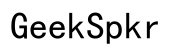Where is Long Exposure on iPhone: A Comprehensive Guide
Introduction
Long exposure photography captures the essence of motion over time, transforming still images into flowing narratives. Imagine photographing a waterfall where the water looks like silky ribbons, or capturing the streaks of cars lighting up the streets at night. These mesmerizing shots are now easily achievable with your iPhone. This detailed guide will walk you through everything you need to know about long exposure on iPhone. From compatible models to practical tips and editing techniques, we'll cover every aspect to help you master this fantastic feature.

The Basics of Long Exposure Photography
Long exposure photography involves taking a picture with a longer shutter speed. The camera's sensor remains open for a longer period, capturing more light and movement. This technique can create astonishing effects such as smooth waterfalls, light trails, and dreamy landscape shots. Typically, specialized cameras and settings are required to achieve these effects. However, modern smartphones, including iPhones, have advanced significantly to make long exposure accessible to everyone.
Understanding the basics of long exposure can elevate your photography game. It will enable you to capture motion in still images, adding drama and artistic flair. Now, let’s delve into which iPhone models support this feature and how you can enable and use it to your advantage.
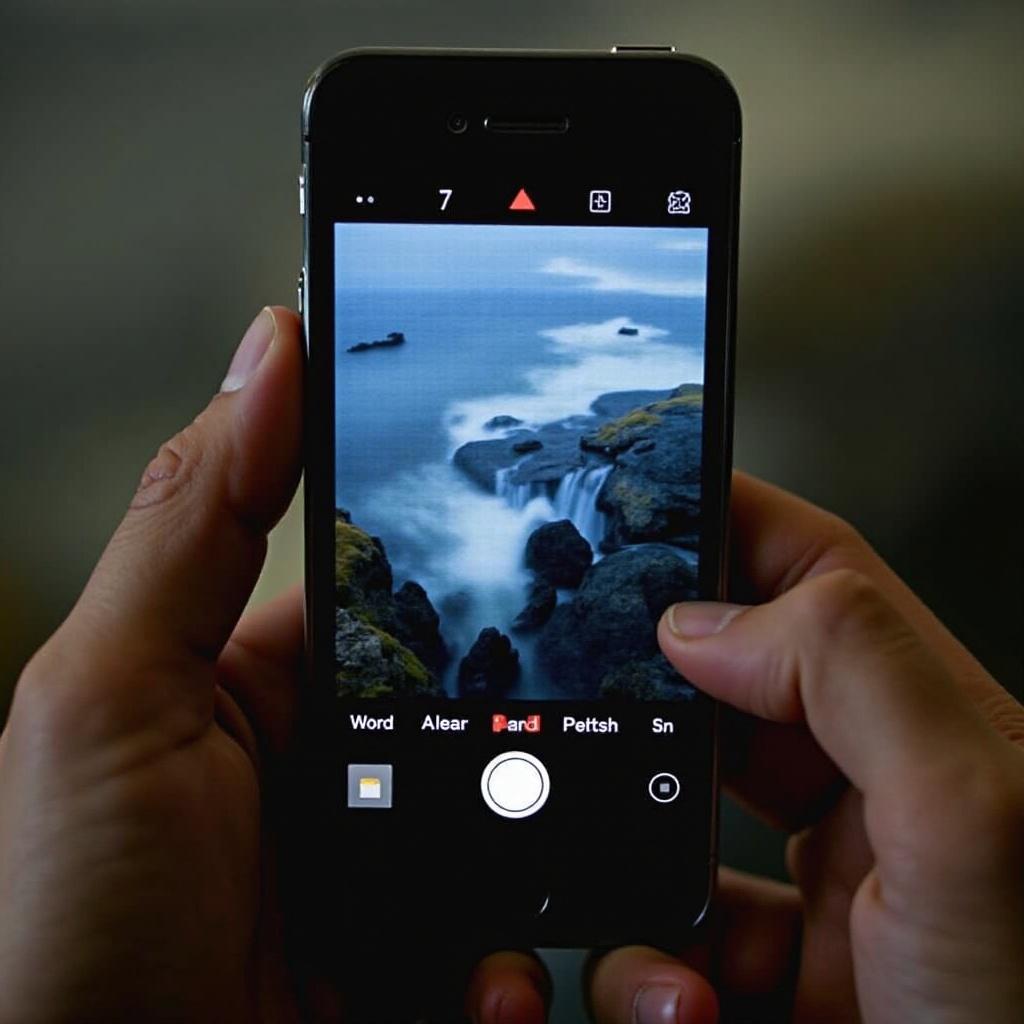
iPhone Models Compatible with Long Exposure
Not all iPhone models support long exposure photography directly through the native camera app. The functionality is generally available in newer models:
- iPhone 11 series: This series first introduced the Night mode, which indirectly supports long exposure effects.
- iPhone 12 series and later: These models provide more advanced photography features, including long exposure via the Live Photos feature.
- iPhone SE (2nd gen) and above: These models also feature Night mode, allowing simpler access to long exposure techniques.
If you have one of these models, you're in luck. They come with enhanced camera settings that ensure high-quality long exposure photography, making it easy to explore this innovative method.
How to Enable Long Exposure on Your iPhone
Using long exposure on your iPhone is simpler than you might think. Here’s a step-by-step guide:
- Open the Camera App: Launch the default camera app on your iPhone.
- Activate Live Photos: At the top of the screen, you will see an icon that looks like several concentric circles. This is the Live Photos button. Make sure it’s turned on; it will be highlighted in yellow when active.
- Capture the Scene: Frame your shot and take the picture by pressing the shutter button.
- View the Live Photo: Go to the Photos app and select the photo you just took. Look for the 'Live' indicator at the top left of your screen.
- Enable Long Exposure Effect: Swipe up on the photo. This action will reveal a panel with several effects options at the bottom. Scroll through and select 'Long Exposure.' The iPhone will process the image and generate a long exposure effect, enhancing the flow of movement.
With these steps, you can start capturing stunning long exposure photographs right from your iPhone.
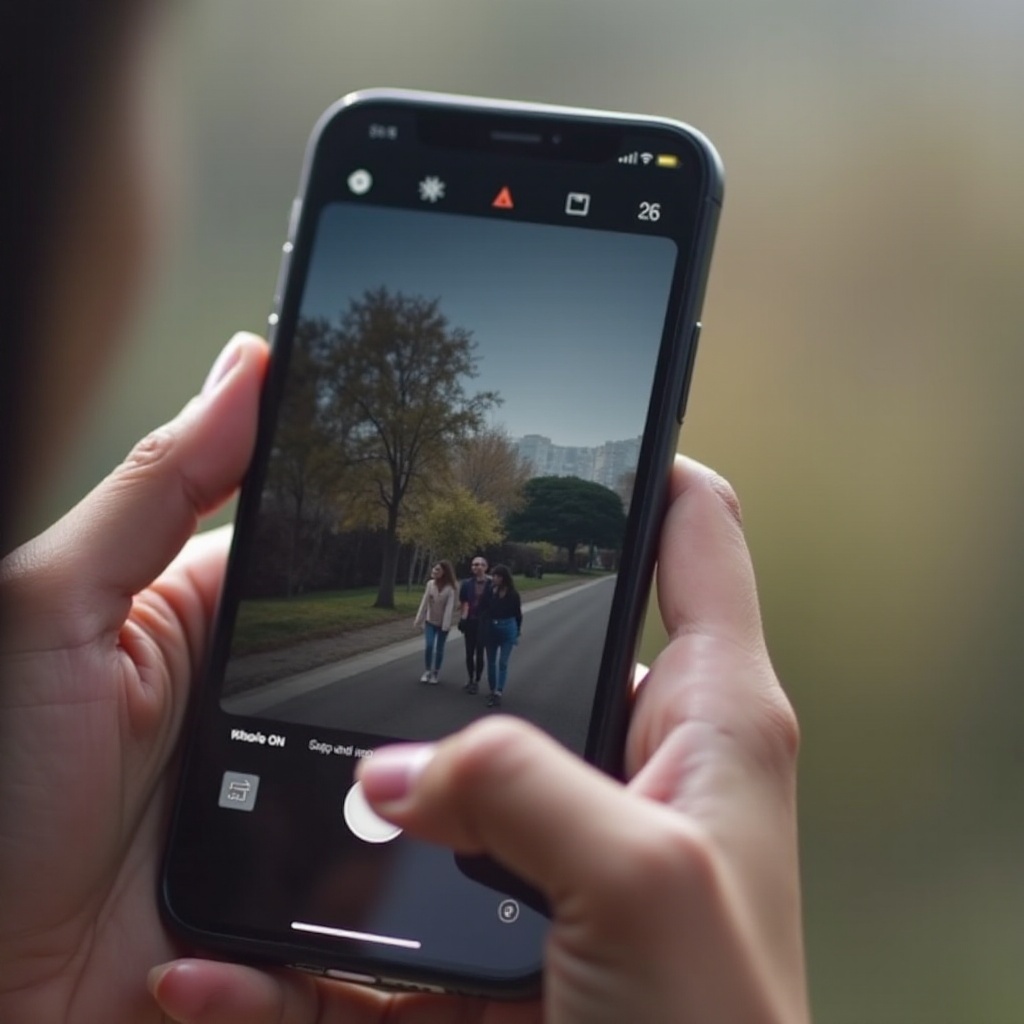
Tips for Capturing Stunning Long Exposure Photos
Achieving the perfect long exposure photograph involves more than just enabling the right settings. Here are some practical tips to elevate your shots:
Stabilization Techniques
Holding your phone steady is crucial for long exposure shots; any shake can distort the image. Consider using a tripod to ensure stability. If you don’t have a tripod, rest your phone on a stable surface or use a timer to minimize camera shake.
Choosing the Right Scenery
Opt for dynamic environments. Waterfalls, busy streets, starry skies, and ocean waves are excellent subjects. The key is to have moving elements that can create the signature long exposure effect.
Optimal Lighting Conditions
While long exposure is great in low light, it shouldn't be used in complete darkness or overly bright conditions. Dusk, dawn, or cloudy days often provide the ideal lighting. Use these times to your advantage and play with natural light to enhance your photos.
These tips are invaluable in capturing breathtaking long exposure shots. Yet, the work doesn't end after you’ve taken your photo. Editing plays a significant role in refining your images and bringing your vision to life.
Editing Long Exposure Photos on iPhone
Once you've captured your photo, editing it can drastically improve the final output. Here’s how you can fine-tune long exposure images directly on your iPhone:
- Access the Photo: Open the Photos app and select the image you want to edit.
- Use Built-in Editing Tools: Tap on 'Edit' at the top right corner. Start by adjusting the exposure, contrast, and brightness to balance the photo.
- Enhance Details: Use tools like 'Highlights' and 'Shadows' to bring out more depth in your picture. Adjusting the 'Saturation' and 'Vibrance' can also make the colors pop.
- Apply Filters (Optional): If you prefer a different aesthetic, apply a built-in filter that complements the long exposure effect. Filters can alter the mood and tone of your image dramatically.
These editing steps will help you fine-tune your photos, ensuring they are as captivating as the scenes you captured.
Conclusion
Mastering long exposure on your iPhone opens up new realms of creative possibilities. From capturing the serene flow of waterfalls to bustling city scenes, this technique can elevate everyday moments into extraordinary visuals. With this guide, you now have the knowledge to identify compatible models, activate long exposure settings, capture stunning images, and refine them through editing. Start experimenting and let your creativity flow.
Frequently Asked Questions
Can I use long exposure on older iPhone models?
While older models don’t support long exposure in native settings, you can achieve similar effects using third-party apps such as Slow Shutter Cam and Camera+.
Which third-party apps are best for long exposure on the iPhone?
Apps like ProCam, Slow Shutter Cam, and Spectre Camera offer more advanced controls and can be excellent choices for capturing long exposure photographs.
How can I share my long exposure photos on social media?
Editing your photos in the Photos app or using additional programs ensures they are social media-ready. Use relevant hashtags like #LongExposure or #iPhonePhotography and tag appropriate photography communities to reach a broader audience.