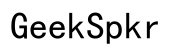How to Fix iPhone 14 Touchscreen Not Working
Introduction
Dealing with an unresponsive iPhone 14 touchscreen can be frustrating and inconvenient. Whether it’s an intermittent issue or a complete lack of response, understanding the root cause and finding the right solution is crucial. This blog will guide you through various troubleshooting steps, including basic and software solutions, as well as hardware diagnostics and preventive measures. By the end, you will be better equipped to tackle this problem and keep your iPhone 14 functioning smoothly.

Common Causes of iPhone 14 Touchscreen Problems
Several factors can lead to touchscreen issues on the iPhone 14. Identifying these causes can help you in applying the appropriate fixes. Here are some common reasons:
- Software Glitches: Temporary software issues or bugs causing the screen to freeze or not respond to touch.
- Physical Damage: Dropping the device or any strong impact may harm the screen and its internal components.
- Debris and Dirt: Accumulation of dirt, dust, or oil on the screen can impede touch sensitivity.
- Screen Protectors: Sometimes, improperly installed or incompatible screen protectors interfere with touch responsiveness.
- Faulty Accessories: Non-Apple certified accessories may cause compatibility issues resulting in touchscreen problems.
By understanding these common causes, you can start resolving the issue through basic and software troubleshooting steps.

Basic Troubleshooting Steps
When your iPhone 14 touchscreen is not working, start with these basic troubleshooting steps.
Restart Your iPhone 14
- Soft Reset: Hold the Power button and either of the Volume buttons until the power off slider appears. Slide to power off and wait a few seconds before turning it back on.
- Force Restart: Quickly press and release the Volume Up button, then the Volume Down button, and hold the Side button until the Apple logo appears.
Clean Your Screen
- Gently clean the screen using a microfiber cloth to remove dust, dirt, and fingerprints.
- Avoid using harsh chemicals. Instead, use a slightly dampened cloth with water or a screen-safe cleaner.
Remove Screen Protectors or Cases
- Carefully remove the screen protector, as it might be affecting touch sensitivity.
- Take off your phone case to ensure it isn't pressing against the screen.
If these basic steps do not resolve your issue, you may need to explore software solutions for further troubleshooting.
Software Solutions
Continuing from basic troubleshooting, software issues can also cause touchscreen problems. Here are some software-related solutions:
Update Your iOS Software
- Check for Updates: Go to Settings > General > Software Update. If an update is available, download and install it.
- Keeping your iPhone’s software up-to-date fixes bugs and improves functionality.
Reset All Settings
- Reset Settings: Navigate to Settings > General > Reset > Reset All Settings. This will not delete your data but will reset your settings to default.
- This step can resolve any configuration issues that might be interfering with the touchscreen.
Restore iPhone to Factory Settings
- Backup First: Make sure to backup your data using iCloud or iTunes.
- Factory Reset: Go to Settings > General > Reset > Erase All Content and Settings. Confirm your decision and allow the device to reset.
- Restoring your iPhone clears any deep-rooted software issues and returns the device to its original state.
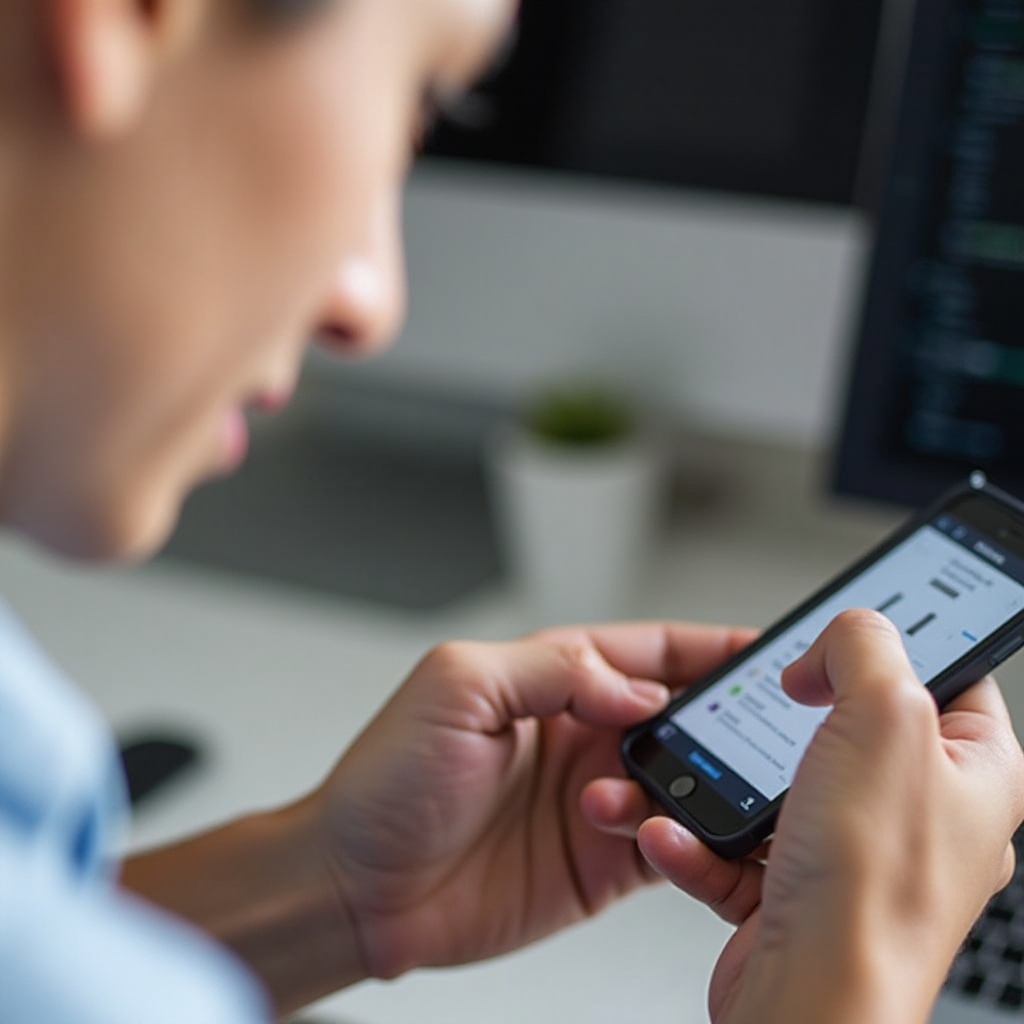
Hardware Troubleshooting
When software fixes fail, the issue may reside within the hardware of your iPhone 14.
Diagnosing Hardware Issues
- Check for Physical Damage: Examine your screen for cracks, chips, or severe scratches.
- Component Faults: Consider if the issue started after exposure to water or dropping the phone.
Seeking Professional Help
- Apple Support: Contact Apple Support for professional diagnosis and repair.
- Certified Technicians: Visit an authorized service provider to inspect and, if necessary, repair your device.
Warranty Considerations
- Check Warranty Status: Verify if your iPhone is still under warranty or AppleCare+ by entering the serial number on Apple's warranty check page.
- Warranty Benefits: Utilize warranty coverage for repairs or replacements, potentially saving money on costly fixes.
Preventative Measures
To avoid future touchscreen problems, consider these preventative measures.
Use Reliable Accessories
- Certified Accessories: Always use Apple-certified chargers, cables, and screen protectors.
- Quality Products: Invest in high-quality cases and protectors that do not interfere with screen sensitivity.
Regular Software Maintenance
- Update Regularly: Keep your iOS and apps updated to benefit from the latest fixes and improvements.
- Clear Cache: Periodically clear your device cache to maintain an optimal performance.
Avoid Physical Damage
- Handle with Care: Be mindful of dropping or exposing your phone to excessively dirty or wet environments.
- Protective Cases: Use durable cases to minimize damage from accidental impacts.
Conclusion
Resolving touchscreen issues on the iPhone 14 can range from simple troubleshooting steps to more complex software or hardware fixes. Start with the basics and proceed accordingly. If problems persist, do not hesitate to seek professional assistance. Regular maintenance and proper care can prevent future issues, ensuring your device runs smoothly.
Frequently Asked Questions
Why is my iPhone 14 touchscreen not responding?
Your iPhone 14 touchscreen might not be responding due to software glitches, physical damage, dirt on the screen, or incompatible screen protectors.
Can a software update fix my touchscreen issue?
Yes, updating your iPhone to the latest iOS version can fix software bugs and glitches, potentially restoring touchscreen functionality.
How do I know if my iPhone 14 touchscreen problem is hardware-related?
If your iPhone's touchscreen issues persist after software troubleshooting, it’s likely a hardware problem. Visible damage or non-responsiveness after a factory reset indicates hardware faults that require professional repair.