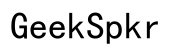Troubleshooting: DAW Won't Open When Audio Interface is On
Introduction
Facing issues with your DAW (Digital Audio Workstation) not opening when your audio interface is switched on? You're not alone. Many music producers, sound engineers, and hobbyists encounter this frustrating problem, which can disrupt their workflow and creative process. This blog aims to help you identify the reasons behind this issue and provides actionable solutions.

Understanding DAWs and Audio Interfaces
To better tackle this issue, it's essential to understand the roles of DAWs and audio interfaces. DAWs are software platforms used for recording, editing, and producing audio files. Whether you're a podcaster or a music producer, DAWs are integral to your work. On the other hand, audio interfaces act as the intermediary between your computer and your audio equipment. They convert analog signals (from microphones or instruments) into digital signals that your computer can process.
Since DAWs and audio interfaces are meant to work in harmony, any disruption in their communication can cause your DAW to malfunction. Understanding these nuances will help pinpoint why the DAW won't open when the audio interface is on.
Common Reasons Why a DAW Won't Open
It's perplexing when your DAW fails to open just because your audio interface is on. Below are some common reasons that might be causing this issue:
- Driver Conflicts: Outdated or corrupted drivers for your audio interface are often the most common culprits.
- Software Conflicts: Recent software updates or installations could conflict with your DAW. Third-party plugins and software can sometimes cause compatibility issues.
- Resource Overload: Your computer's CPU and RAM resources might be strained, especially if you have multiple applications running simultaneously.
- Settings Mismatch: Incorrect configuration settings for your DAW or audio interface can lead to startup problems.
Understanding these issues sets the stage for a more detailed exploration of specific troubleshooting steps and preventative measures.

Speaker Connection Issues
Surprisingly, speaker connections can also interfere with your DAW's performance. If your audio interface is on, but the speakers aren't connected correctly, it may result in a failure to open the DAW.
- Loose or Incorrect Connections: Always ensure your speakers are correctly connected to your audio interface. Double-check your cables for any signs of wear or looseness.
- Signal Interference: Ensure there is no interference from other electronic devices that may affect the signal. Avoid clutter around your audio setup to mitigate interference.
By ensuring the hardware setup of your audio interface and speakers is optimal, you can stop these issues before they start.
Software Conflicts and Driver Issues
Driver problems and software conflicts are major culprits when your DAW won't open. Here's how to troubleshoot these issues:
- Update Drivers: Regularly updating your audio interface's drivers is crucial. Go to the manufacturer's website for the latest versions.
- Check Software Compatibility: Ensure that any plugins or additional software are compatible with your DAW's current version.
- Rollback Updates: If the problem started after a recent update, consider rolling back to a previous version to see if that resolves the issue.
- Disable Startup Programs: Sometimes, other programs that start with your computer can interfere with your DAW. Try disabling these programs.
Tackling driver and software conflicts effectively requires a methodical approach, leading us to the next logical step—detailed troubleshooting.
Step-by-Step Troubleshooting Guide
When dealing with a DAW that won't open, a structured approach to troubleshooting can save you both time and frustration:
- Restart Your Computer: Sometimes, a simple reboot can resolve many issues.
- Check Audio Interface Connections: Make sure your audio interface is correctly connected to your computer.
- Update DAW and Drivers: Ensure both your DAW and audio interface drivers are up-to-date.
- Modify DAW Preferences: Sometimes, your DAW might fail to load if it’s set to use an unavailable audio interface. Launch your DAW without the interface and modify the audio preferences.
- Examine Task Manager: Monitor CPU and RAM usage. Close unnecessary applications that might be consuming resources.
- Safe Mode: If your DAW has a safe mode, try launching it while holding down the [shift] key (or a similar command depending on the DAW).
- Check for Errors: Look for any error messages and note them down. Searching online for these specific error messages can often provide targeted solutions.
By following this guide, you can methodically identify and resolve the issue preventing your DAW from opening.
Preventative Measures for Smooth DAW Operation
Proactively taking measures to prevent your DAW from encountering issues ensures uninterrupted workflow:
- Regular Updates: Always keep your DAW and audio interface drivers updated.
- Backup Settings: Regularly back up your DAW settings and projects. This helps to quickly restore functionality in case of an error.
- System Maintenance: Periodically clean your system to remove unnecessary files, thus optimizing your computer’s performance.
- Avoid Conflict Software: Be cautious when installing new software that could conflict with your DAW.
Implementing these steps will drastically reduce the likelihood of encountering startup issues in the future.

Conclusion
A non-operational DAW can be highly disruptive, but with the right approach, you can resolve these issues effectively. Keeping your software updated, ensuring proper connections, and running regular system maintenance are key preventive steps. This blog has guided you through understanding, diagnosing, and solving a DAW that won't open when the audio interface is on.
Frequently Asked Questions
Why does my DAW crash when I turn on my audio interface?
This usually happens due to driver conflicts, outdated software, or insufficient system resources. Updating drivers and freeing up computer resources can often resolve this issue.
Can outdated drivers cause my DAW not to open?
Yes, outdated or corrupted drivers are a common reason for DAW startup issues. Ensure your drivers are up-to-date by frequently checking the manufacturer’s website.
How can I prevent my DAW from having startup issues in the future?
Regular updates, system maintenance, backing up settings, and cautious installation of third-party software are effective ways to prevent DAW startup issues.