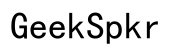What is the WPS Button on My Router?
Introduction
Ever wondered what that WPS button on your router does? The Wi-Fi Protected Setup (WPS) button is a handy feature designed to make it easier to connect devices to your Wi-Fi network without needing to type in a password. This button can be a lifesaver when you're setting up new gadgets. For many, the jargon around routers and network connections can seem complex. However, understanding and utilizing the WPS button can simplify connecting multiple devices to your home network.

What is the WPS Button?
The Wi-Fi Protected Setup button, commonly abbreviated as WPS, is a feature found on many routers. This button is designed to help users connect to their wireless network without needing to enter a long, complicated password. Instead of manually inputting your Wi-Fi password on each device, a simple press of the WPS button can enable automatic connection.
The WPS button is usually located on the back or side of your router, and it's marked by the letters 'WPS' or an icon that looks similar to a pair of rotating arrows. When you press this button, it sends out a signal that allows WPS-enabled devices to connect to your Wi-Fi network directly and securely, bypassing the need for a password.

How Does the WPS Button Work?
When you press the WPS button on your router, it broadcasts a signal that lets compatible devices know the network is available for connection. Here is the step-by-step process:
- Signal Broadcast: Upon pressing the button, the router sends out a signal for a brief period.
- Device Pairing: During this window, any WPS-enabled device, such as a smartphone or smart TV, can pair with the router.
- Automatic Configuration: The device and router exchange information that includes the network SSID (Service Set Identifier) and passphrase.
- Completion: Once this information is successfully exchanged, the device is connected to the network.
In addition to the physical button, many routers also offer a WPS PIN entry feature. This method involves entering an eight-digit PIN code into the device you're trying to connect. The process provides an alternative if you can't reach the WPS button physically.
Advantages of Using the WPS Button
Using the WPS button offers several benefits that make it an appealing feature for many router users:
- Convenience: No need to remember or enter complex Wi-Fi passwords.
- Speed: Rapid connection for devices, without the hassle of manual configuration.
- Ease of Use: Perfect for users who aren't tech-savvy and find network settings intimidating.
- Device Compatibility: Many modern devices support WPS, making it a versatile feature for connecting multiple types of gadgets seamlessly.
The combination of speed, ease, and convenience makes the WPS button an attractive solution for managing home network connections, especially for families with numerous devices.
Disadvantages and Security Risks
While the WPS button offers numerous advantages, it's crucial to be aware of its potential downsides:
- Security Vulnerabilities: WPS has known security flaws that can potentially expose your network to unauthorized access. Hackers can use brute-force attacks to guess the eight-digit PIN.
- Limited Time Frame: The pairing window when the WPS button is active is brief, which might be inconvenient if the connection doesn’t happen quickly.
- Incomplete Device Support: Not all devices support WPS, which could render it useless for some users.
Despite these risks, WPS can still be beneficial if used with caution, especially when combined with other security measures like WPA3 encryption.

How to Use the WPS Button
Wondering how to utilize this feature? Follow these instructions to easily connect your devices:
Step-by-Step Guide
- Locate the WPS button on your router.
- Press the WPS button: Hold it for about 2-3 seconds.
- On your device (e.g., smartphone or laptop), go to the Wi-Fi settings.
- Select the WPS option: This can usually be found under advanced settings.
- Wait for the Connection: The device will automatically pair with your router.
Common Devices That Support WPS
Several devices support WPS, making it easier to establish connections. Some examples include:
- Smartphones and Tablets: Most modern Android devices and some older iOS devices.
- Smart TVs: Brands like Samsung, LG, and Sony.
- Printers: Various models from HP, Canon, and Brother.
- Laptops and Computers: Many Windows and some Mac devices.
By knowing your devices and learning how to use WPS, you can simplify connecting to your network.
Troubleshooting Common Issues
Though WPS is generally straightforward, you might encounter some hiccups. Here's how to tackle common problems:
WPS Button Not Working
If pressing the WPS button doesn’t seem to initiate the connection:
- Check the Router's WPS Settings: Ensure that WPS is enabled in your router's settings.
- Restart the Router: Sometimes a simple reboot can resolve the issue.
- Firmware Update: Make sure your router's firmware is up to date.
Unable to Connect Devices
If your device fails to connect:
- Ensure Compatibility: Verify that both the router and the device are WPS compatible.
- Proper Timing: Press the WPS button and initiate the connection on the device within the same time frame.
- Reduce Interference: Move the device closer to the router during the connection process.
Conclusion
The WPS button is a convenient feature that simplifies the process of connecting devices to your Wi-Fi network. While it offers numerous benefits, including ease of use and quick connections, it also comes with some security risks. By understanding how to use this feature effectively and recognizing its limitations, you can make the most of your home's wireless network.
Frequently Asked Questions
Is it safe to use the WPS button on my router?
While using the WPS button is generally safe, it has potential security vulnerabilities. Employing additional security measures like WPA3 encryption can mitigate risks.
Can I disable the WPS function on my router?
Yes, most routers allow you to disable the WPS function through the settings menu in the router's web interface.
What to do if my router doesn't have a WPS button?
If your router lacks a WPS button, you can connect devices manually by entering the Wi-Fi network’s password or use other features your router may have, like QR code scanning.