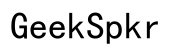How to Check Voicemail on VTech Phone
Introduction
Being able to check your voicemail on a VTech phone is essential to stay connected with important messages. VTech phones are known for their reliability and user-friendly features. However, if you’re new to using these phones or have trouble accessing your voicemail, this guide will help you navigate the process easily.
We’ll start with a step-by-step guide on setting up your voicemail for the first time, explore how to access your voicemail messages, and help you troubleshoot common issues. Additionally, we’ll dive into advanced features and provide practical answers to frequently asked questions.

Setting Up Voicemail for the First Time
Before you can check your voicemail, you need to make sure it's properly set up.
Initial Setup Steps
- Press the 'Menu' button on your VTech phone.
- Navigate to 'Voicemail Setup' using the arrow keys.
- Select 'Voicemail Number' and enter the voicemail access number provided by your service provider.
- Press 'Save' or 'OK' to confirm the number.
Recording Your Greeting
- In the Voicemail Setup menu, choose 'Greeting.'
- Press 'Record' and speak your greeting clearly into the handset.
- Press 'Stop' once you have finished recording.
- Listen to your greeting by selecting 'Play.' If you are satisfied, save it; otherwise, you can re-record it.
Setting a Voicemail Password
- Go back to the main menu and select 'Voicemail Password.'
- Enter a password that's easy for you to remember but hard for others to guess.
- Confirm the password by entering it again.
Now that your voicemail setup is complete, you can start using this feature to manage your messages.
Accessing Voicemail on VTech Phones
Once your voicemail is set up, accessing your messages is straightforward.
Using Handset to Check Voicemail
- Press and hold the '1' key on your VTech handset. This will dial your voicemail number.
- Enter your password when prompted.
- Listen to the instructions to play, save, or delete messages.
Accessing Voicemail Externally
If you are not at home and need to check your voicemail:
- Dial your home phone number from another phone.
- When you hear your voicemail greeting, press the asterisk (*) key.
- Enter your voicemail password.
- Follow the prompts to listen to your messages.
This method ensures you never miss out on important updates, even when you are away.

Troubleshooting Common Issues
Despite VTech’s reliability, you may encounter some common issues. Here’s how to troubleshoot them.
Voicemail Not Working
- Ensure your phone line is properly connected.
- Check if your voicemail service is activated by your service provider.
- Restart your VTech phone by unplugging it for a few minutes and then plugging it back in.
Unable to Access Voicemail
- Make sure you’re dialing the correct voicemail number.
- Verify that you are entering the correct password.
- Reset your password if you’ve forgotten it, by contacting your service provider.
Additional Troubleshooting Tips
- Ensure your phone’s firmware is up-to-date.
- Clear any saved messages to ensure there’s space for new ones.
- Consult the user manual for model-specific troubleshooting steps.
By following these troubleshooting steps, you can resolve most voicemail issues on your VTech phone.

Advanced Features
Aside from basic voicemail functions, VTech phones offer advanced features to enhance your user experience.
Customizing Voicemail Greetings
- Access the Voicemail Setup menu.
- Select 'Greeting' and choose 'Record New Greeting.'
- Record a customized greeting for different situations (e.g., away from home, vacation).
Saving and Deleting Messages
- During voicemail playback, press the corresponding number key to save a message.
- To delete, press the delete key or follow the voice prompts.
- Stored messages can be accessed anytime unless you reach the storage limit.
Use of Remote Access Codes
- In the Voicemail Setup menu, adjust the remote access code setting.
- Assign a unique code that you’ll use to access your voicemail remotely.
- Enter this code when prompted during external voicemail access to listen to your messages.
These advanced features allow you to fully customize and control your voicemail experience.
Conclusion
Checking voicemail on a VTech phone is a straightforward task once you understand the setup and access procedures. By following the steps outlined in this guide, you can ensure that you never miss an important message. Remember to take advantage of troubleshooting tips and advanced features to enhance your experience. With VTech's user-friendly interface, managing voicemail has never been easier.
Frequently Asked Questions
How can I reset my voicemail password on a VTech phone?
Contact your service provider’s customer service to reset your voicemail password.
What should I do if my VTech phone doesn’t notify me of new voicemails?
Ensure voicemail notifications are activated in your phone’s settings and check your phone’s display for message alerts.
Is there a limit to the number of voicemails my VTech phone can store?
Yes, depending on the model, there is a storage limit. Regularly delete old messages to free up space.