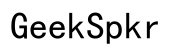How to Change Color on Redragon Keyboard
Introduction
Changing the color on your Redragon keyboard can make a significant difference in your typing experience and gaming ambiance. With Redragon's vibrant lighting options, you can personalize your keyboard to suit your style or gaming setup. In this guide, we will walk you through the steps to change the color on your Redragon keyboard, discuss the necessary preparations, and help you troubleshoot common issues that may arise during the process.

Overview of Redragon Keyboard Lighting
Redragon keyboards are well-known for their affordability and quality, making them a popular choice among gamers and typists alike. One of the standout features of these keyboards is their customizable RGB lighting, allowing users to choose from an array of colors and lighting effects.
Most Redragon keyboards come with pre-set lighting modes such as wave, breathing, and static colors. Additionally, users can manually select individual keys to light up using the customization software provided by Redragon. These features not only enhance the aesthetic appeal but also improve functionality in low-light conditions.
Knowing how to change and customize these lighting settings can elevate your keyboard experience. Let's dive into the specifics of how you can modify your Redragon keyboard colors.
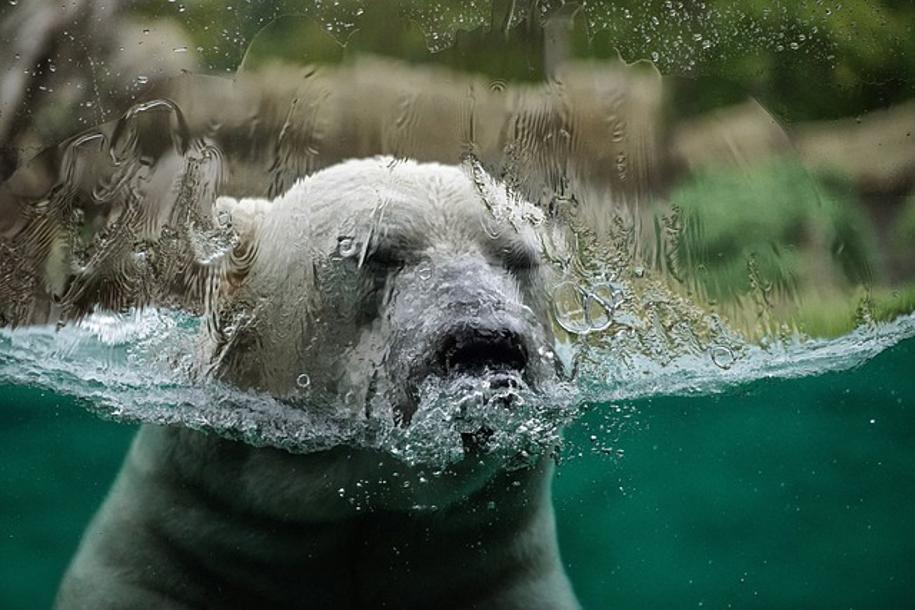
Preparing for Customization
Proper preparation ensures a smooth customization process. Here's what you'll need to start:
- Check Compatibility: Ensure that your Redragon keyboard model supports RGB lighting customization. Refer to the user manual or Redragon's website for model-specific details.
- Organize Your Workspace: Have your keyboard, computer, and any necessary cables at your workstation. It's also helpful to have the user manual nearby for any additional instructions.
- Backup Settings: If you've previously customized your keyboard, save or note down any current settings. This allows easy restoration if needed.
With these preparations complete, you're all set to install the software required to change your keyboard's colors.
Software Installation
Redragon provides software for customizing the lighting on their keyboards. The process is straightforward:
- Visit Redragon's Website: Navigate to the official Redragon website.
- Download Software: Locate the support or downloads section and find the software specific to your keyboard model. Download and save the installation file.
- Install Software: Open the downloaded file and follow the on-screen instructions to install the software. Ensure you agree to any permissions or agreements required.
After successful installation, launch the application. The software will detect your keyboard, allowing you to proceed with customization.
Changing Keyboard Colors
Now that your software is installed and ready to go, it's time to change the keyboard colors. Follow these steps:
- Open the Software: Launch the Redragon software installed on your computer.
- Access Lighting Settings: Navigate to the lighting settings tab or section within the software.
- Choose a Mode:
- Static: Select a single color for all keys.
- Breathing: Choose colors that fade in and out.
- RGB Wave: Create a wave effect with multiple colors.
- Customize Individual Keys: Some models allow you to select individual keys. Highlight and assign colors as desired.
- Save Settings: Once you're satisfied with the configuration, save the settings. The changes will instantly reflect on your keyboard.
Experiment with different modes and colors to find what suits your preferences best. If you encounter any issues, the next section will offer troubleshooting tips.
Creating Custom Profiles
Custom profiles allow you to save different lighting setups for various scenarios, such as gaming, work, or general use. Here's how to create them:
- Profile Creation:
- In the Redragon software, find the profiles tab or section.
- Create a new profile and name it according to its intended use.
- Set Up Lighting:
- Choose your desired color and lighting modes for the profile.
- Customize the individual keys if necessary.
- Assign Profiles:
- Save the profile and assign it to a specific keyboard shortcut if the software allows.
- This enables quick switching between profiles without reopening the software.
Having multiple profiles enhances the versatility of your keyboard, catering to different needs and moods.

Troubleshooting Common Issues
Sometimes, you might face issues while customizing your keyboard. Here are common problems and solutions:
- Keyboard Not Detected:
- Ensure the keyboard is properly connected to the computer.
- Restart the software or replug the keyboard.
- Lighting Changes Not Applying:
- Check if the software is up-to-date.
- Ensure the profile is saved correctly.
- Software Crashes:
- Reinstall the software.
- Check for software updates or patches on the Redragon website.
If these fixes don’t work, referring to the user manual or contacting Redragon support is advisable.
Conclusion
Changing the color on your Redragon keyboard is a straightforward process that significantly enhances your user experience. With our detailed guide, you can easily navigate through the installation and customization processes while troubleshooting any issues that arise. Happy customizing!
Frequently Asked Questions
How do I reset the colors on my Redragon keyboard?
To reset the colors, open the Redragon software, navigate to the lighting settings, and choose the default or reset option. This will revert all changes to the original factory settings.
Why isn't my Redragon keyboard lighting up?
Ensure the keyboard is connected properly to your computer. If it remains unlit, open the Redragon software and check if the lights are disabled. Updating or reinstalling the software might also resolve the issue.
Can I customize the colors without using Redragon software?
Some Redragon keyboard models allow basic color changes using function (Fn) keys. Refer to your user manual for specific key combinations. However, for full customization, the software is recommended.