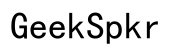Fixing Firefox No Audio Issues: A Comprehensive Guide
Introduction
Is Firefox giving you a tough time with no audio? This problem can be incredibly frustrating, especially when you rely on your browser for multimedia content. This comprehensive guide aims to offer a plethora of solutions to troubleshoot and fix this issue. Whether it's a minor setting tweak or a more in-depth intervention, we've got you covered.
In the following sections, we will discuss various methods to help you restore sound on Firefox. We'll cover everything from basic checks like speaker connections to advanced troubleshooting tips. Whether you are a tech-savvy individual or a beginner, this guide will walk you through the solutions step-by-step.

Check Your Speaker Connections
The first thing you should do is check your speaker connections. This simple step can often resolve the issue immediately.
- Ensure speakers are properly connected: Double-check that your speakers are securely connected to the computer.
- Verify power status: Make sure the speakers are powered on.
- Test on another device: Test the speakers with another device to confirm they are working correctly.
If everything checks out with your speakers, then the issue might be rooted in your Firefox settings or another software-related problem. Proceed to the next section for more solutions.
Investigate Firefox Settings
Often, specific settings within Firefox can be the culprit for no audio. Let’s explore some key settings that you should verify.
Muted Tabs and Sites:
- Check tab status: Ensure that the individual tab is not muted. Right-click on the tab and see if the 'Unmute Tab' option is available.
- Site permissions: Go to the address bar, click on the padlock icon, and ensure sound is not blocked for the website.
Browser Volume:
- Windows Volume Mixer: Right-click the speaker icon in the taskbar, open 'Volume Mixer,' and look for Firefox. Make sure it is not muted.
- Linux and Mac Users: Check the system sound settings and ensure Firefox is not muted.
These quick checks can often resolve audio issues related to browser configuration.
Update and Manage Audio Drivers
Outdated or corrupted audio drivers can impact sound in Firefox. Keeping your drivers updated is crucial for optimal performance.
Windows:
- Device Manager: Open Device Manager, locate 'Sound, video, and game controllers,' right-click your audio device, and select 'Update driver.'
- Reboot: Always restart your computer after updating drivers to apply changes.
Mac:
- System Preferences: Go to System Preferences and select 'Software Update' to check for any available updates.
- Reboot: Restart your computer to ensure updates are applied properly.
Regularly updating your audio drivers ensures compatibility with the latest software, including browsers like Firefox.
Audio Settings in Operating System
Incorrect audio settings in your operating system can also be the reason behind no audio in Firefox. Here’s how to check:
Windows:
- Sound Settings: Right-click the speaker icon in the taskbar and select 'Open Sound settings.' Ensure the correct playback device is selected.
- Test sound: Click 'Device properties' and then 'Test' to ensure sound output works.
Mac:
- Sound Preferences: Go to System Preferences > Sound. Check the Output tab and select the appropriate device.
- Adjust volume: Ensure the output volume is not muted or turned down too low.
Correcting the OS audio settings can sometimes instantly resolve the no-audio issue in Firefox.

Troubleshoot with Firefox Extensions
Sometimes, extensions can interfere with audio playback. Let’s look at how to troubleshoot this.
- Disable Extensions: Go to the Firefox menu, select 'Add-ons and Themes,' then disable extensions one by one to identify if any of them are causing the issue.
- Safe Mode: Start Firefox in Safe Mode which disables all extensions temporarily. If the audio works in Safe Mode, one of your extensions is the likely culprit.
Identifying and disabling troublesome extensions can resolve the no-audio issue efficiently.

Clean Reinstall of Firefox
A clean reinstall can often solve persistent issues by removing corrupted files.
- Backup Data: Before uninstalling, back up bookmarks and other important data.
- Uninstall Firefox: Uninstall the current version via your operating system’s uninstallation feature.
- Reinstall: Download and install the latest version of Firefox from the official website.
- Restore Data: Import your bookmarks and other data back into Firefox.
A clean reinstall can often act as a fresh start and resolve deeply rooted issues.
Advanced Troubleshooting Tips
If none of the above solutions work, it may be time for some more advanced troubleshooting methods.
- Check for Malware: Run a malware scan on your computer to ensure no malicious software is causing the issue.
- Reset Firefox Settings: Go to Firefox Menu > Help > Troubleshoot Mode. This will reset Firefox settings to default.
- System Restore: If all else fails, consider performing a system restore to revert your computer to a point when audio was functioning correctly.
These advanced methods can help you get to the root of the issue when all else fails.
Conclusion
Experiencing no audio in Firefox can be disruptive, but there are multiple ways to diagnose and fix the issue. Starting from simple checks like speaker connections to exploring Firefox settings and finally considering advanced troubleshooting tips, a solution is often just a few steps away. Follow this guide carefully to troubleshoot effectively and restore sound in your Firefox browser.
Frequently Asked Questions
Why is there no sound on Firefox even though my speakers work fine?
This could be due to muted tabs, incorrect browser settings, or outdated audio drivers.
How do I enable sound on Firefox for specific websites?
Click on the padlock icon in the address bar and ensure that sound is not blocked for the particular site.
What should I do if updating drivers doesn't fix my no-audio issue in Firefox?
Consider running Firefox in Safe Mode to disable extensions, checking your OS audio settings, or performing a clean reinstall of Firefox.